GamePlan keeps your family's iCloud calendars in sync with any ICS feed — sports teams, schools, clubs, work schedules, and more. Set it up ONCE and everyone in the family stays updated.
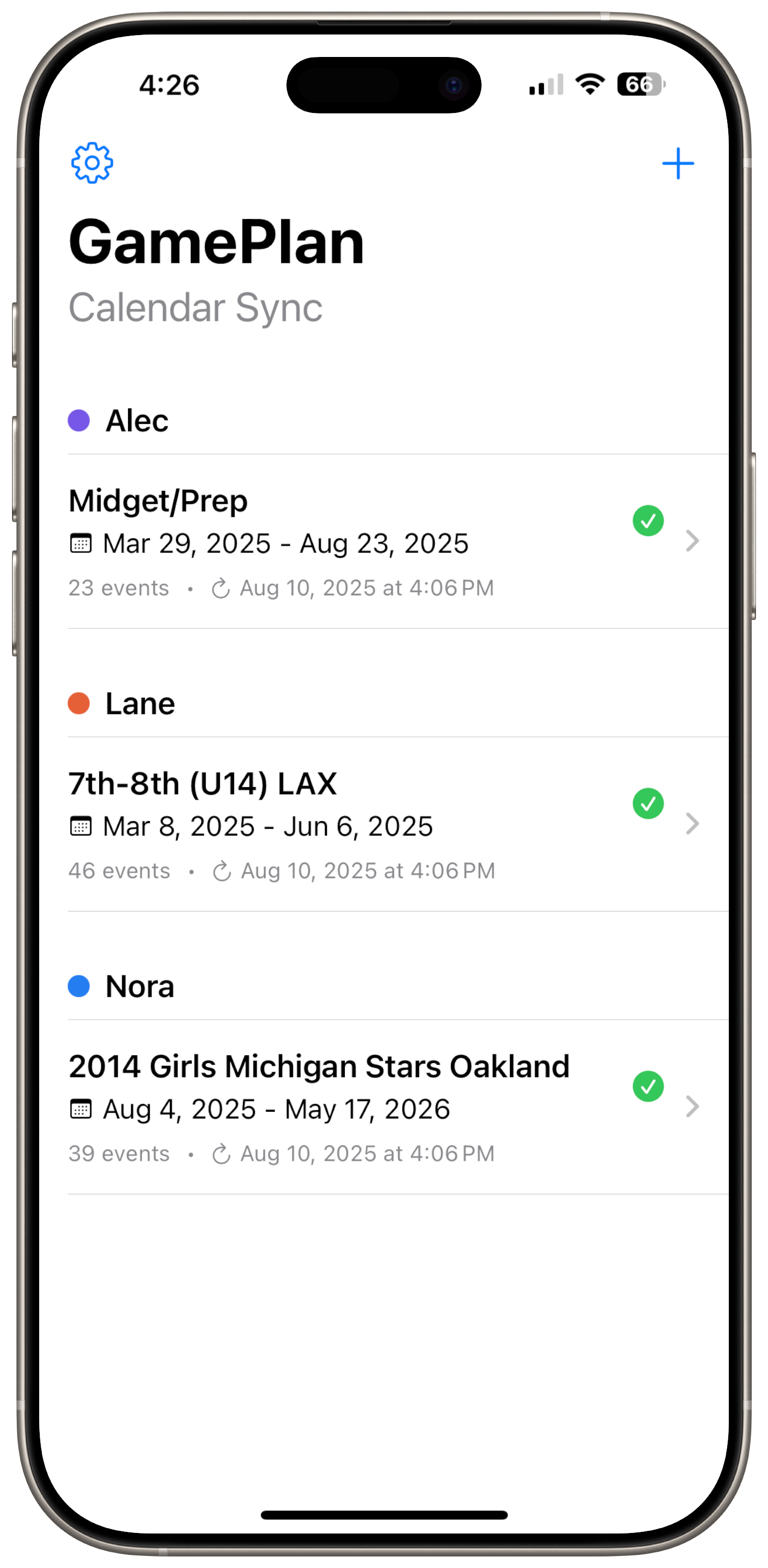
Set it once. GamePlan keeps your shared calendars up to date for the whole family — automatically.
Updates appear automatically. No need to reopen the app. GamePlan checks for changes at least daily.
Sports, school, work, club, or community — if it exports an ICS link, GamePlan can sync it.
Keep events sorted into the right shared iCloud calendar. No single messy Family Calendar.
Changes and cancellations show up automatically in your shared calendar.
Copy your ICS link, paste it into GamePlan, choose your shared calendar, and you’re done.
Avoid repeating the same steps for each person. Set it once and share the results.
GamePlan shines when more than one person needs to see the same schedule — like a family with kids in sports or activities. Instead of every person subscribing to the same team calendar separately, you connect the ICS link once and GamePlan keeps your shared iCloud calendar updated for everyone.
Copy the ICS link
From your source (sports app, school portal, work scheduler, event site, etc.).
Add it in GamePlan
Paste the link and choose which shared iCloud calendar should receive the events.
Save and forget it
GamePlan checks the link at least daily and keeps the calendar fresh — including changes and cancellations.
Share the calendar
Invite your family members to that shared iCloud calendar so everyone sees the up-to-date schedule.
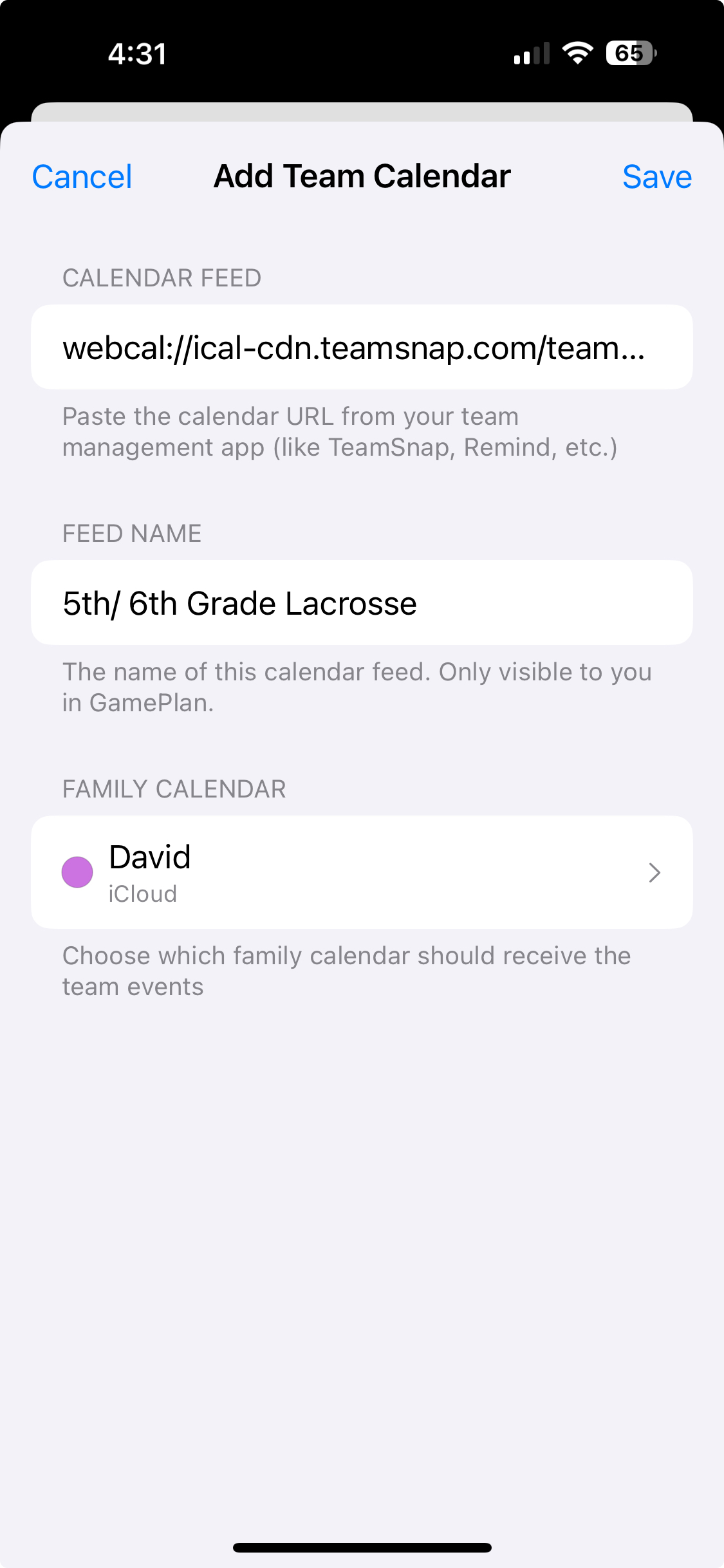
GamePlan is perfect when multiple people need to see the same schedules — typically families with two parents and two or more kids. To make it work smoothly, set up shared iCloud calendars the right way.
Create calendars that are shared with the people who need to see them.
Make a calendar for each child. Optionally, give each parent their own too. Color code them for clarity.
Parents should be able to add or change events on the kids’ calendars.
Anyone who needs to view the schedule should be invited to the shared calendars. Younger kids don’t have to be invited if they don’t have a device.
The built‑in Family Calendar becomes a dumping ground with no easy way to filter by person. Separate shared calendars keep things organized and scannable. With colors per person, it’s obvious who needs to be where and when.